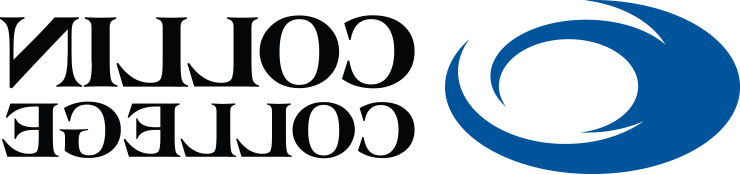Cybersecurity Best Practices
Phishing - Think Before You Click
Phishing is a form of social engineering in which someone sends you a message trying
to get you to open a file, click a link, or follow provided instructions. Their goal
is to steal your personal information or money.
Verify sender's email address
On a desktop hover your pointer over a link without clicking. You will see the address
pop up in a box. On a mobile device press a link and hold it until the link appears
in a pop-up box
Verify Information Requests
Whenever you are requested to provide private information (yours or anyone else's), verify the identity of the requester - even if it appears to be somebody you know. Con artists are clever in how they collect information to steal information and identities.
Protect Your Passwords
Having a good strategy for strong passwords is essential as cybercriminals continue to think of new and innovative ways to hack accounts and get a hold of your personal data.
- Select a strong password (a phrase or sentence that is only meaningful to you).
- Ensure your password is not the one you use for personal use.
- Never share your password.
- Never write your password on a sticky note that you leave near your device or under your keyboard.
Protect Your Device
Your Collin College desktop or laptop device must be protected at all times. Technology Services does a lot to help protect your devices on our network (firewall, patching, multi-factor authentication, etc). However, each of us are responsible for protecting our own device and the data it contains.
- Never leave your device unlocked when you walk away.
- Shut down your device when going on vacation.
- Do not leave your laptop or any other mobile device unattended.
Website Security
To see whether a website is safe to visit, you can check for security info about the site. When you visit a website, the encryption icon appears in the address bar to the left of the web address. An encryption icon indicates that the website uses the HTTPS protocol, has a digital identity certificate, and encrypts information. To view the website’s certificate, click the icon.
To learn more, visit your browser's website security information.
Wireless Security
When using public Wi-Fi, you run the risk of exposing your data and personal information to anyone who’s sharing the same network. For your safe usage of public WI-FI, be sure to:
- Avoid accessing sensitive data while on public Wi-Fi.
- Only connect to networks that you trust.
- Avoid connecting automatically.
- Make sure your firewall is on.
- Use a Virtual Private Network (VPN) to encode all the data being sent over Wi-Fi.
- Learn more: Staying safe on public Wi-Fi (video)
Firewall
A firewall acts as a defensive border by helping to protect your computer from hackers, blocking malware from penetrating your system, and removing sensitive data from a compromised system. Firewalls scan each "packet" of data (small chunks of a larger whole, reduced in size for easy transmission) to make sure these packets don't contain anything malicious.
- Learn more: Five Types of Firewalls (Video)
Keep Software and Hardware Up to Date
Outdated software can increase the risk of security vulnerabilities and outdated hardware may not support the most recent software security upgrades.
Updates help patch security vulnerability. A software vulnerability is a hole or weakness found in a software program or operating system. Software and operating system updates repair discovered security holes and bugs.
Report It!
For any questions or concerns regarding this information, please contact the Collin
College Technical Support Help Desk:
Students:
- Call: 972.377.1777
- Emails: studenthelpdesk@365dafa6.com
- Visit: Student Technology Support
Employees:
- Call: 972.548.6555
- Email: helpdesk@365dafa6.com
- Visit: Employee Technology Support